Minecraft: how to add MODs and don’t get out of them crazy
This week I tried, at my daughter’s request, to download and install some mods for Minecraft. What do you want it to be I thought everyone does it won’t be such a complicated thing. Well after an hour that I put and take off I would download I updated and admit I scanned even I managed to reach the goal. So this little guide is aimed especially at those parents who want to help their children without getting out of their heads and falling into a real paranoid depression.
The basic program
Minecraft is a game produced by Mojong and can be purchased and downloadable from here https://minecraft.net/it-it/. Once installed you will find yourself in front of this screen:

the last button on the right that is called startup options presents you with the various profiles loaded, of course now we only have one.
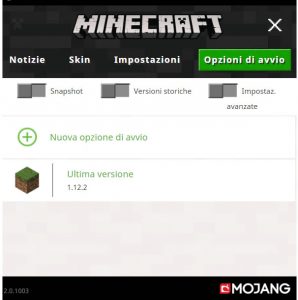
Minecraft : What SDEs are and how to find them
MODs are nothing more than changes made by the developer community that add functionality or extend the already immense landscape of the game. The most complicated thing is to find authoritative sites that let you download your MODs for free. Here are some of these:
- http://www.minecraftmods.com/
- http://minecraftsix.com/category/minecraft-mods/
- https://www.minecraft-italia.it/mods
For obvious reasons for maintaining free service on these sites you will also find several banner advertisements of other products be patient and do not throw yourself to clikkare anywhere.
Minecraft: We download our Mod
For this first experiment we will download and install a jurassic MOD or jurassicraft 2 that you can download directly from here https://minecraft.curseforge.com/projects/jurassicraft2/files. As you may have noticed there are several versions.
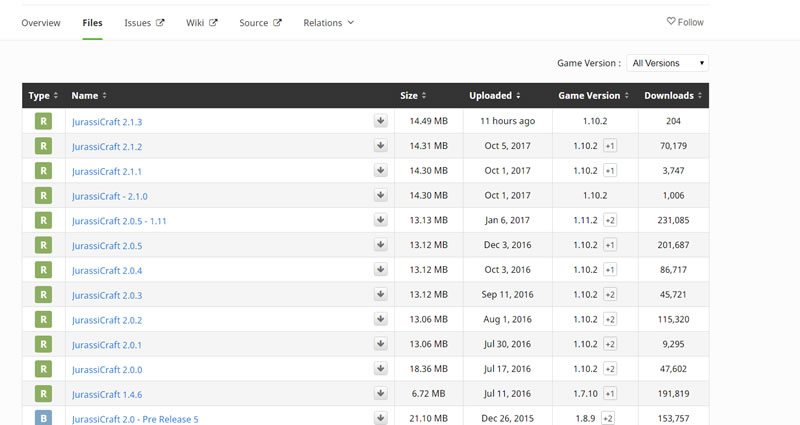
For convenience we will take the first of the list the 2.1.3 , which supports the game version 1.10.2. Huh?! but we have version 1.12.2, ok I don’t have to worry it will definitely go the same I thought, if you’re thinking it too, WRONG nothing works. This is because each change has a specific version of Forge. Forge? but are we using Minecraft? what’s this stuff? I’ll calmly explain everything.
We clicked on the first link, opened a page with the details and from them we download our MOD by pieping on the downloadS pulsantone. If you use chrome
at the end of the download will inform you that the file may be malicious and asks if you want to keep it, answer yes, the warning appears because we are downloading a Java component that will go to edit the game system files.
If we did everything right in our Downloads directory we have a file called JurassiCraft-2.1.3-Fix.jar now we just have to place it in the dovo directory are housed our MODs.
Minecraft’s hidden folder
To access the game configuration files, just follow these instructions. Type Windows-R to open the Run window,type appdata.minecraft, and press OK. Now you will see the modsfolder. If there is no folder, create it yourself.
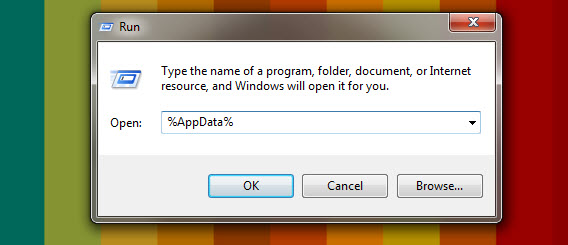
Now copy your file “JurassiCraft-2.1.3-Fix.jar” into the mods folder. Easy true, I also thought then I launched the program, fully satisfied with my engineering work and opla does not charge anything!!! Absolutely identical to before, and then before your little boy, who has been watching you for almost 30 minutes, tells you “Look dad let me stay I’m looking for a guide on youtube”, taken by a sense of immense frustration you understand that now IT IS A MATTER OF PRINCIPLE.
But then what is missing? He has the FORGE we talked about it before let’s see how we can install it.
Minecraft FORGE and Libraries
As I told you earlier to make your MOD work properly you need to install the relative version of the engine that will integrate them with the game, this engine is called Forge and you retrieve it from here http://files.minecraftforge.net/,this site lists all the Forge products so far. Yes because as I explained to you each MOD corresponds its own Forge engine and sometimes even its own matching graphics library. But let’s proceed calmly, our MOD runs on a version of game 1.10.2 so we’re going to download the suitable Forge.
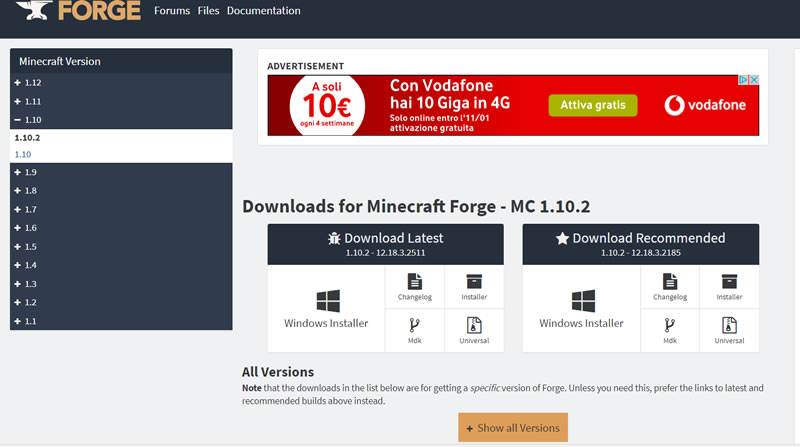
Once we have downloaded the recommended version we just have to launch the program. If you use the windows installr, which I recommend, the operation will be very simple, it does everything he including update the minecraft client. In some cases if not already installed asks you to download the updated version of java, do it quietly. At this point we almost need only the libraries, in our case the 1.7.7, these as for the Forge recovered from here: https://minecraft.curseforge.com/projects/llibrary and then going to files from the menu at the top you can recover your libraries optimized for your installation. Remember to check “ver lib” 1.7.7 and the game version that for us is 1.10.2. Download them and how for mods place them inside the mods folder.
At this point you just have to launch the program and select the newly added forge, after some work the new Minecraft Moddate should start in all its glory.
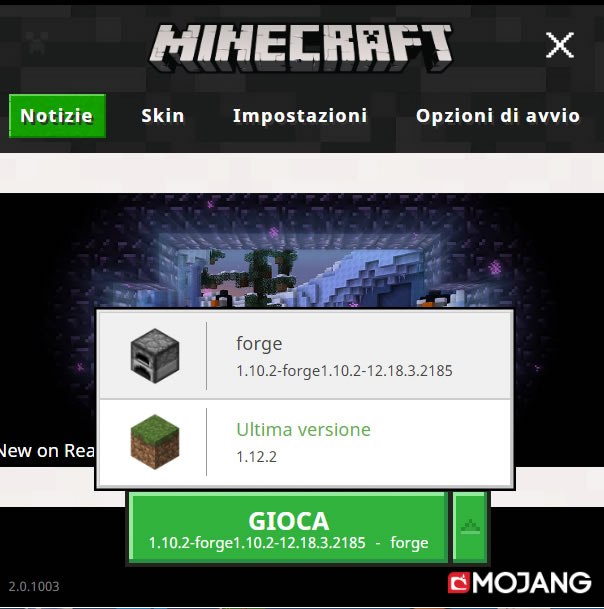
Organizing is better
One essential thing to remember is that THE GAME NOT SUPPORT FILE OF A DIVERSE VERSION, which means that if tomorrow you decide to install a new mod that runs on a version 1.7.0 of forge know that you will have to remove from your mod folder everything that is not compatible. In our case, the JurassiCraft-2.1.3-Fix.jar file and the llibrary-llibrary-1.7.7-1.10.2.jar library should be removed from the mods folder.
I organized my desktop by making a series of folders with the name of the mod and copying in everything I need to start it so if necessary I can safely replace the files without having to go looking around the pc. Another turquoise is to make a shortcut on the desktop of the mods folder so as to always avoid having to go and search for the original folder inside .minecraft.
If you have followed all the steps now you just have to start exploring the new world you have created, as far as I’m concerned I wish you a good MODDING DAY.
Leave A Comment
You must be logged in to post a comment.